The Breast and Colon changes outlined below take effect with cases diagnosed 1/1/2018 and forward. These changes were published in April, 2018 by SEER at https://seer.cancer.gov/tools/staging*
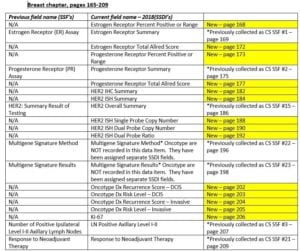
*The order of the data collected has changed, and some previously collected data fields are no longer collected for 01/01/2018 and forward diagnoses. There are a number of new data fields being collected for breast primaries.
* There has been an addition of the use of the ‘X’ character for coding certain SSDI fields. All current SSDI for breast with the exception of Estrogen Receptor Summary, Progesterone Receptor Summary, HER2 IHC Summary, HER2 ISH Summary, HER2 Overall Summary, Multigene Signature Method, Oncotype Dx Risk Level – DCIS, Oncotype Dx Risk Level – Invasive, and Response to Neoadjuvant therapy employ the use of the ‘X’ character as needed.
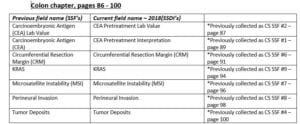
* The order of the data collected has changed, and some previously collected data fields are no longer collected for 01/01/2018 and forward diagnoses.
* There has been an addition of the use of the ‘X’ character for coding certain SSDI fields.
* The ‘X’ character may be used when coding Tumor Deposits, ie: Code X1 100 or more Tumor Deposits, X2 Tumor Deposits identified, number unknown, X8 Not applicable.., X9 Not documented in medical record. See page 100 for detailed coding explanations.
* The ‘X’ character may also be used when coding the Circumferential Resection Margin (CRM), ie: Code XX.0 when margins described as greater than 100mm, code XX.7 when there is no surgical resection of the primary site, code XX.9 when – not documented in the medical record, CRM is not evaluated (assessed), Unknown if CRM is evaluated (assessed). See page 91 for detailed coding explanations.
* The ‘X’ character may also be used when coding CEA Pretreatment Lab Value. See page 87.
*Links: https://seer.cancer.gov/tools/staging
In the Available Resources section
- Click on Site-Specific Data Item Manual (PDF).
- Click on the PDF Adobe Acrobat Reader Toolbar icon (at the far right of the menu options at the bottom of the page)
This will allow you to easily search through the document using the Edit/Find feature or the microscope option on the left menu toolbar.
- It is highly recommended that you also save this document to your resources folder or desktop.





